Removing Ads from Windows Live Messenger
I found this nifty little app that allows you to customize your Windows Live Messenger (aka Messenger 8.0) and the best part about it is that it allows you to remove the ad that sits at the bottom of your contact list. The app is called A-Patch for MSN Messenger and you can find it HERE. Make sure you download the version which is compatible to Windows Live Messenger: Compatibility: Windows Live Messenger 8.0.0566
This couldn't come at a better time as I was getting pissed at the stupid ad at the bottom of your contact list. Download the program and run it. Make sure the option to "Create backup files" in the Advanced Options is CHECKED.
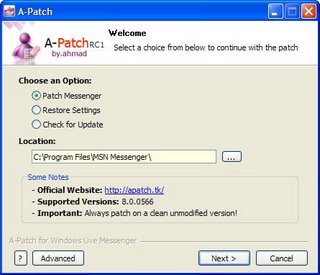
1. When you run the app you will see a screen like the one above. Select Patch Messenger and then click Next
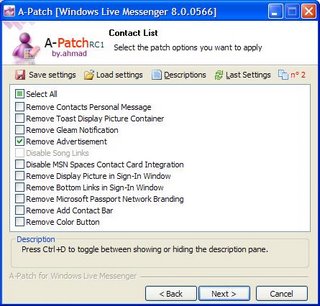
2. Click Next again and you will come to page 2 of the list of items and you will see the remove advertisement option. Check that option
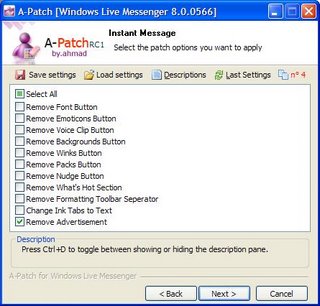
3. Click next again and you will see a second Remove Advert option. Check this one also.
4. No click next all the way until it says Apply but before clicking that make sure you exit and close Windows Live Messenger first. When the program has exited completely, click apply.
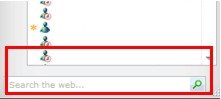
The next time you restart Windows Live Messenger the ad will disappear but please take all precautions when trying to mod your Windows Live Messenger. I won't be responsible for any cock ups. So again make sure the files are backed up.
Enjoy the rest of the app features as well!
This couldn't come at a better time as I was getting pissed at the stupid ad at the bottom of your contact list. Download the program and run it. Make sure the option to "Create backup files" in the Advanced Options is CHECKED.
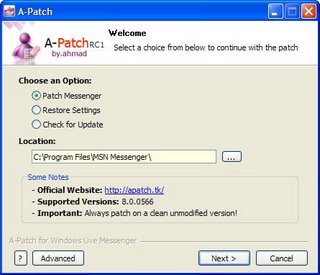
1. When you run the app you will see a screen like the one above. Select Patch Messenger and then click Next
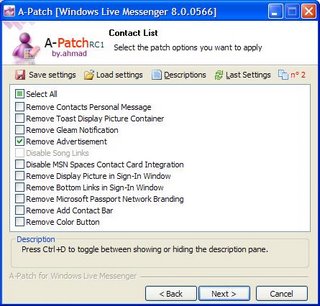
2. Click Next again and you will come to page 2 of the list of items and you will see the remove advertisement option. Check that option
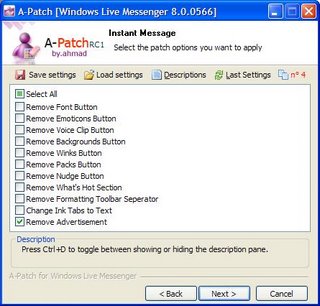
3. Click next again and you will see a second Remove Advert option. Check this one also.
4. No click next all the way until it says Apply but before clicking that make sure you exit and close Windows Live Messenger first. When the program has exited completely, click apply.
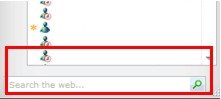
The next time you restart Windows Live Messenger the ad will disappear but please take all precautions when trying to mod your Windows Live Messenger. I won't be responsible for any cock ups. So again make sure the files are backed up.
Enjoy the rest of the app features as well!